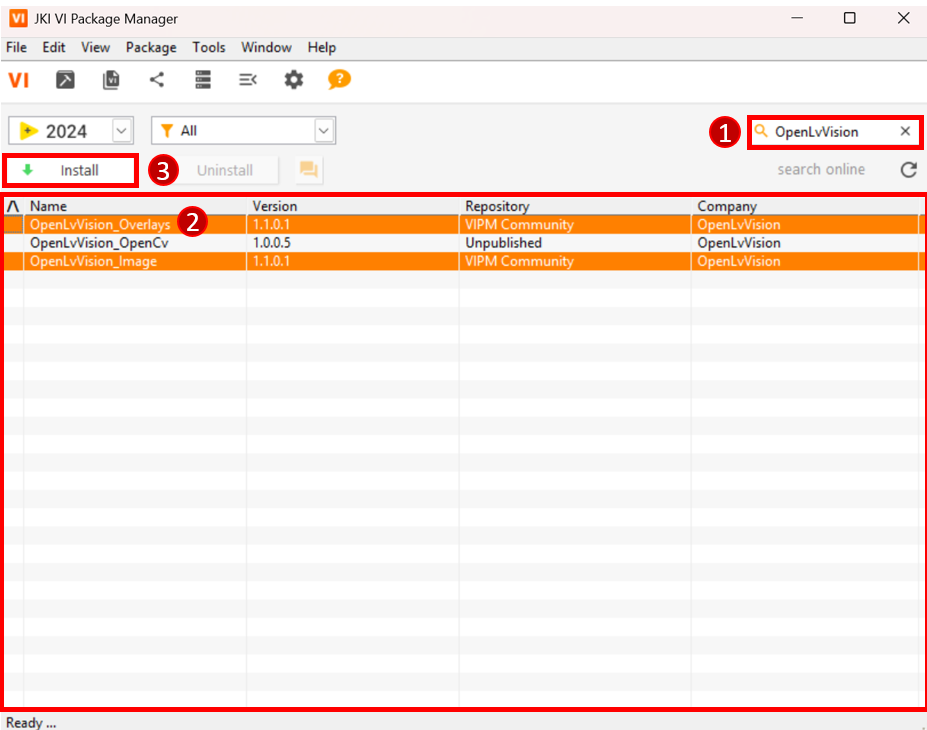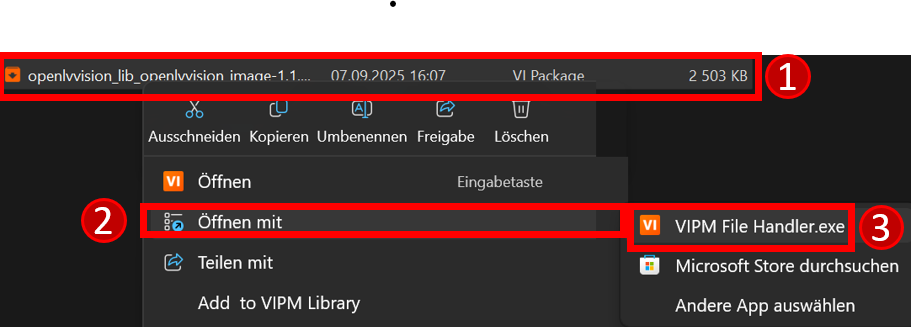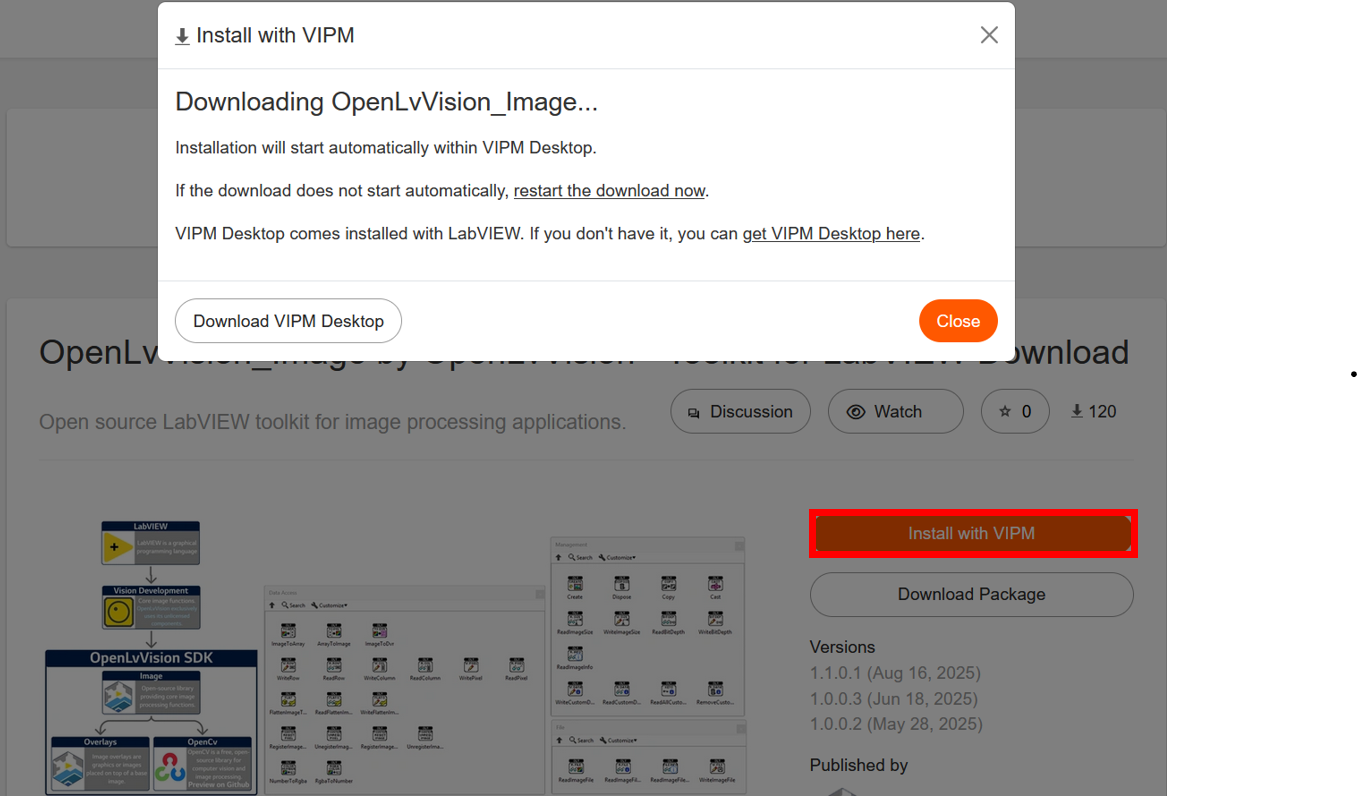3. OpenLvVision SDK
OpenLVVision is built from several key libraries:
- Vision Development Module – Provides core image function implementations in LabVIEW.
Note: For an executable, you’ll need to install the Vision Development runtime. - Image – Fundamental open-source image processing functions.
- Overlays – Tools for managing graphics and images placed on top of a base image.
- OpenCV (Preview) – A widely used, free, open-source library for computer vision and image processing.
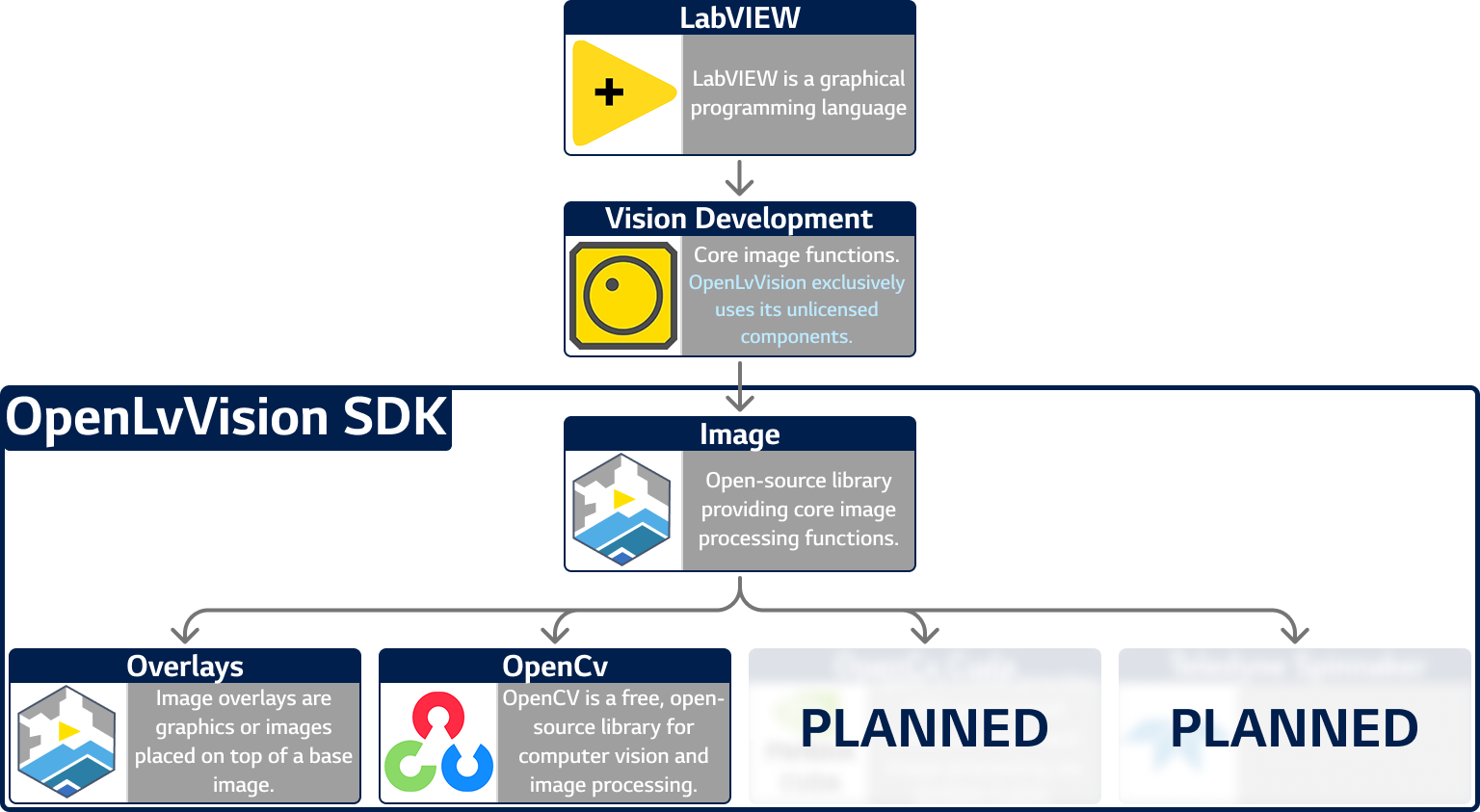
1. Installing JKI VIPM
All OpenLvVision packages are distributed via the JKI VI Package Manager (VIPM).
Download VIPM from vipm.io/download and install it.
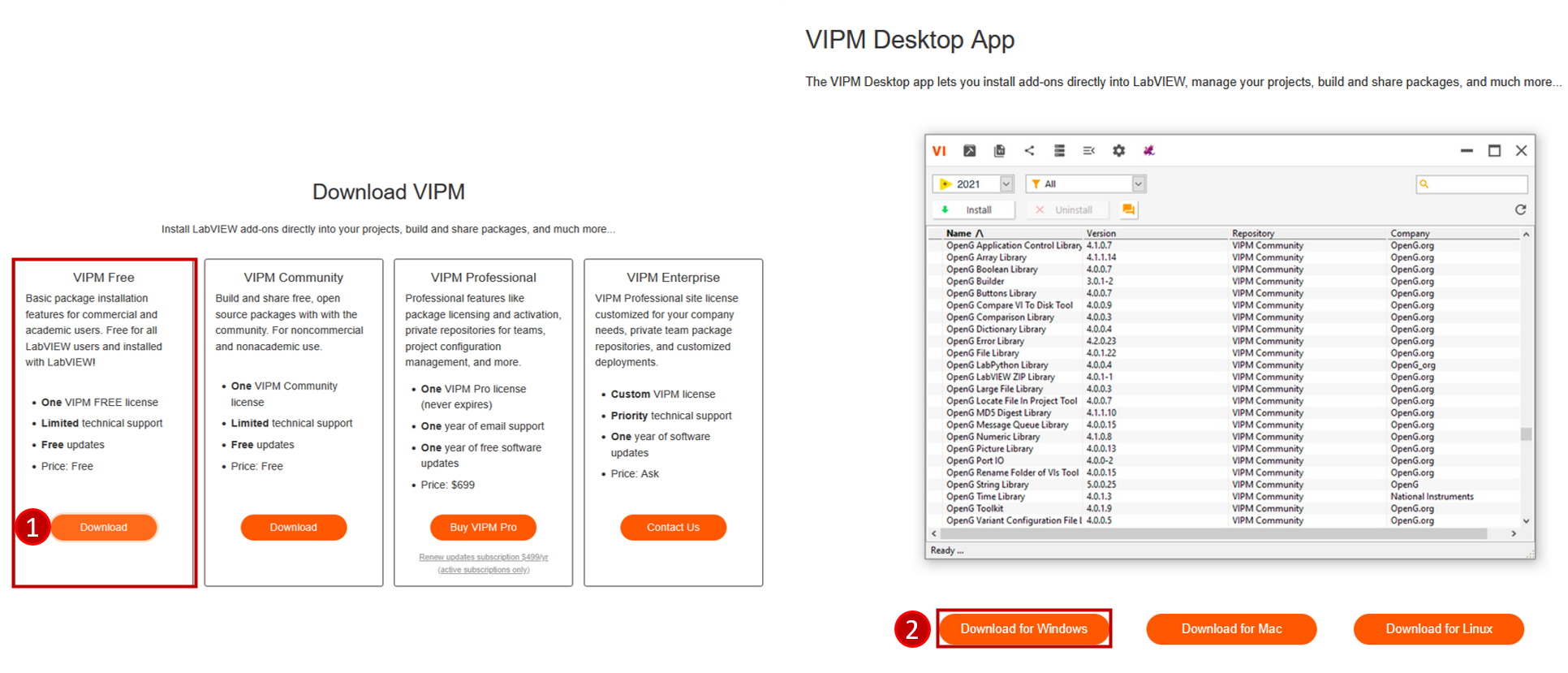
Enable the LabVIEW VI Server (required for VIPM to communicate with LabVIEW):
- Open LabVIEW.
- Go to Tools → Options → VI Server.
- Under TCP/IP, check Enable TCP/IP.
- Leave the port at its default value (each LabVIEW version has its own default port).
- Restart LabVIEW.
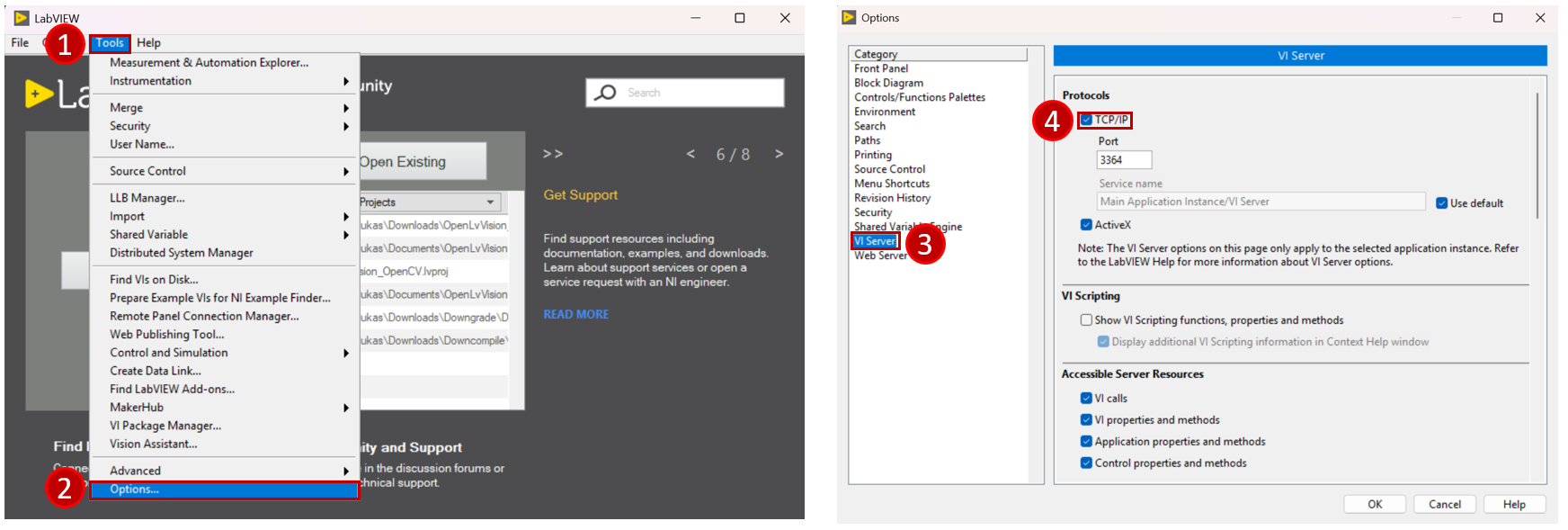
Choose one of the following methods to install the OpenLvVision modules:
2. Image Module
An open-source library with fundamental image processing functions.
Download Links
3. Overlays Module
Provides functions for managing overlays (graphics and annotations) on images.
Download Links
4. OpenCv Preview
A free, widely used, open-source library for computer vision and image processing.
Download Links
- GitHub Releases
- VIPM Package (coming soon)
Offline Installation
If you do not have internet access on the target machine, you can install the module manually.
Download the required files from GitHub Releases:
- The
.vipfile (the package itself) DLLs.zip- Use
DLLs_x64for LabVIEW 64-bit - Use
DLLs_x86for LabVIEW 32-bit or LabVIEW Community Edition
- Use
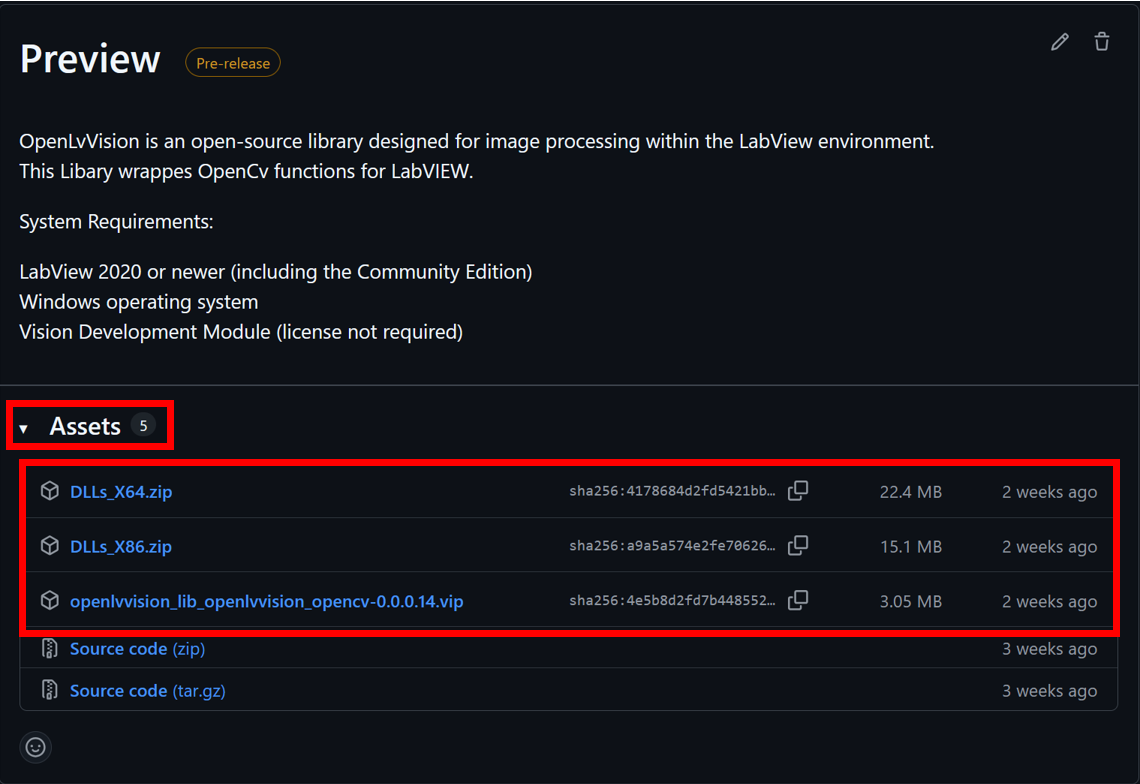
- The
Install the
.vipfile manually via VIPM (see instructions in Installing JKI VIPM).During installation, VIPM will display a window “Checking Connectionâ€.
- If the installer cannot connect, it will automatically prompt you to select the downloaded
DLLs.zip. - If it does not prompt automatically:
- Press the Cancel button next to the download bar.
- VIPM will then ask for the DLLs file manually — select the downloaded
DLLs.zip.
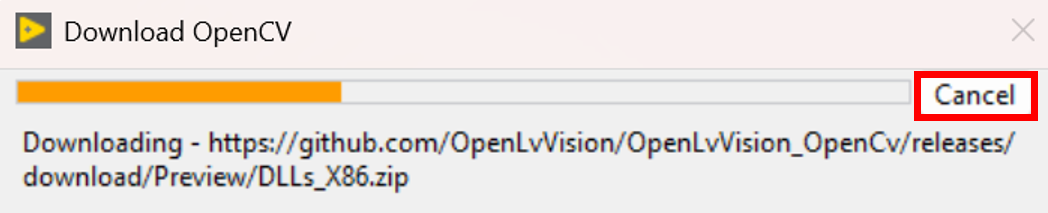
- If the installer cannot connect, it will automatically prompt you to select the downloaded